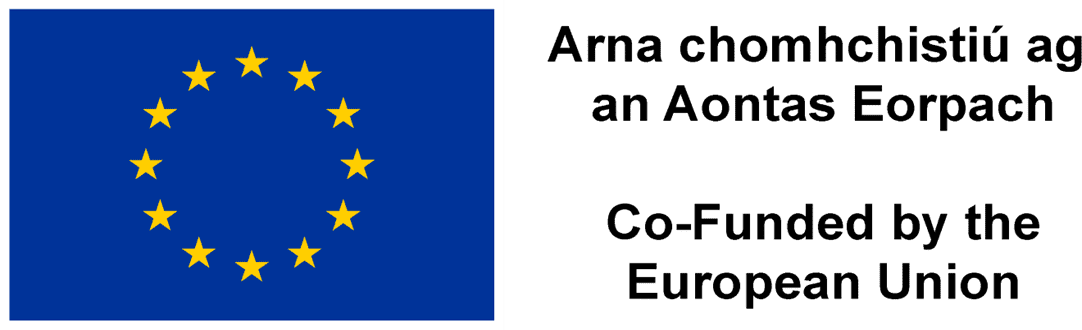To log into Moodle you MUST first log in to Microsoft 365 with your college email address and credentials. No access to Moodle is possible for those trying to access using their personal email address.
Before you get started you will need both the course name (e.g. “MA Garden Design”) and the enrolment key for the course. You will receive these from each of your module teachers during the first class you have with them.
- Log in to Microsoft 365 using your college email address and password (click here for a how to guide)
- Log into the College Moodle platform via the MyDCFE section on the website (Click here for quick login to Moodle)
- Click on “OPEN ID CONNECT”
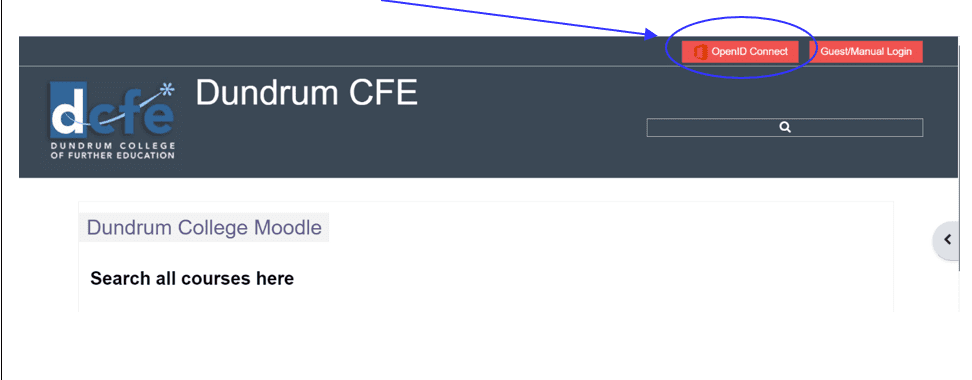
- Click on “Search all courses”.
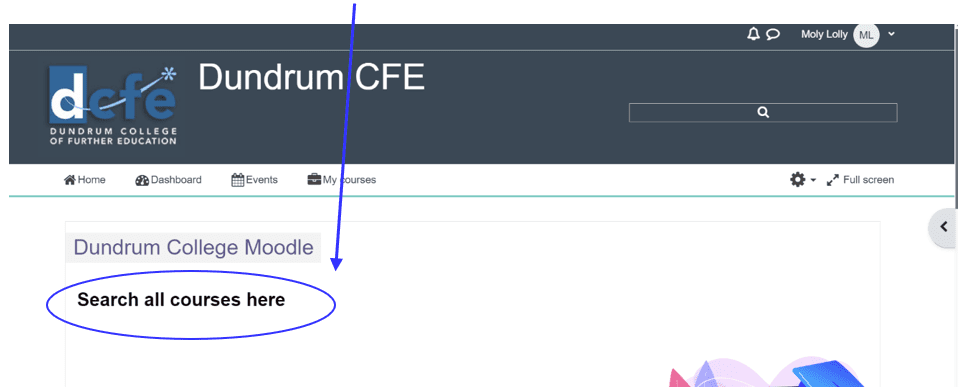
- Select the HUB of your course as per list: (In this example we will explore Horticulture and Ecology:
- Choose the Module you need to enrol on. Moodle courses are labelled by Teacher’s initials and Module name (e.g. “MA Garden Design 2024”). Notice that the module has a key symbol. This means that your teacher has created a password for you to access this course. Please ask your teacher for this “Key Password”. Once you enter the enrolment key, you will have access to this course.
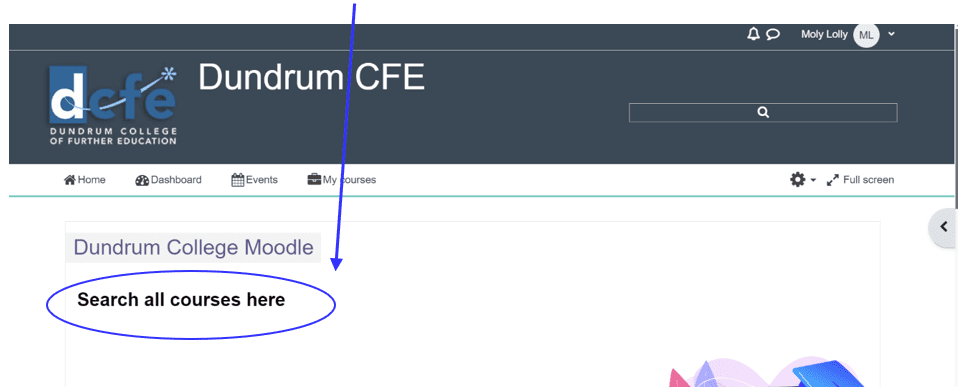
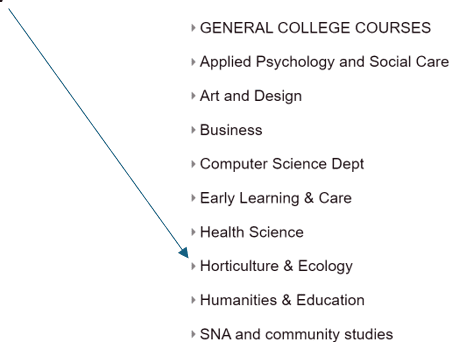
- Enter the Enrolment Key (this is the code received from your module teacher)
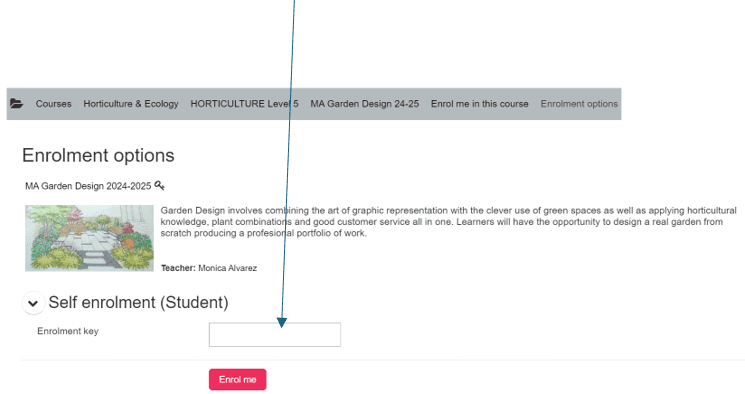
- Click on the “Enrol Me” red button.
- Do the same for all the MOODLE courses you are taking. Typically, a full time course requires that you complete 8-9 Modules, so you should be enrolled in 8-9 Moodle courses.
INDUCTION VIDEOS
The following documents and videos will help you get familiar with some of the features of Moodle used during your course. These will be introduced slowly throughout the year, so don’t worry about having to know everything right now
| MOODLE RESOURCES | |||
| TOPIC | Document | VIDEO | |
| 2.1 | Log into Moodle. | Document 2.1 | Video 2.1 |
| 2.2 | ENROLING to a Moodle course | Document 2.2 | Video 2.2 |
| 2.3 | Accessing lessons and resources | Document 2.3 | Video 2.3 |
| 2.4 | Uploading assignments. | Document 2.4 | Video 2.4 |
| 2.5 | Checking feedback from your teachers. | Document 2.5 | Video 2.5 |
| 2.6 | Re-submitting assignments. | Document 2.6 | Video 2.6 |
| 2.7 | Completing a “Quiz” as an exam. | Document 2.7 | Video 2.7 |
To get access to our full “Getting started IT” Moodle course, click here (you must have a college Microsoft 365 account to access this course)
To download our IT Guide, click here.